Windows 10 Creators Update comes with a new feature which can prevent installation of any third-party desktop app not verified from Microsoft. If you have sensitive data on your machine and do not want to install any third-party apps on your system because contents or programs downloaded from the internet may contain any malicious or unwanted stuff, or if your system is having low disk space.
I am providing you solutions which will help you in preventing installation of any app which you do not want to install automatically or from outside of the Windows Store.
Table of contents
Prevent Programs From Installing Through Windows Settings
You can easily disable the feature that will prevent you from installing the third-party app even if it is a desktop app. You can only install the Store apps by applying below steps. And if you try to install any app from outside the Store or desktop app, a pop-up message will appear which says that “you can only install apps from Windows Store”.
- Press “Windows key+I” to open Settings of your system. Go to Apps from the Settings window.
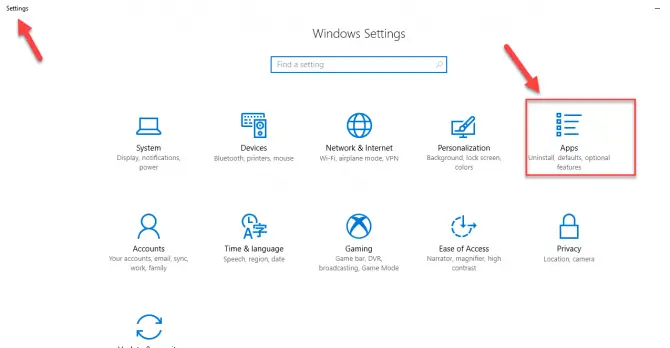
- Here you can see a drop down menu with 3 options that how you want to install apps and programs. Select the option “Allow apps from the Store only”.
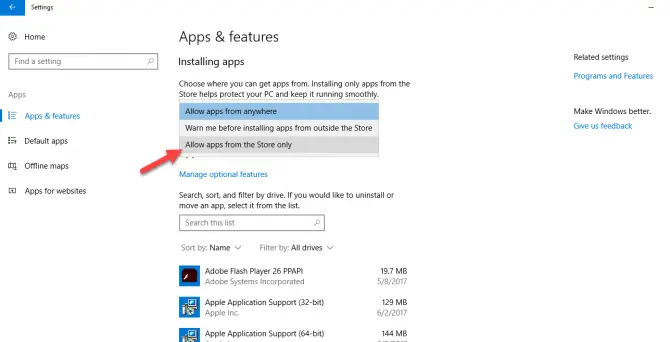
- After selecting the option, now all apps will be downloaded from the Windows Store only which is approved and authenticated. Restart your system once after selecting the option so changes may effect properly.
Block new installations through Registry Editor
Some users said that few apps from Store get automatically downloaded like Candy Crush or Candy Crush Saga, even if they do not need those apps. Here is an easy trick to stop installing any app from the Store to have maximum free disk space for other useful purposes.
- Type “Windows key+R” to open Run dialog and enter “regedit.exe” into it. This will open a Registry Editor window on your screen.
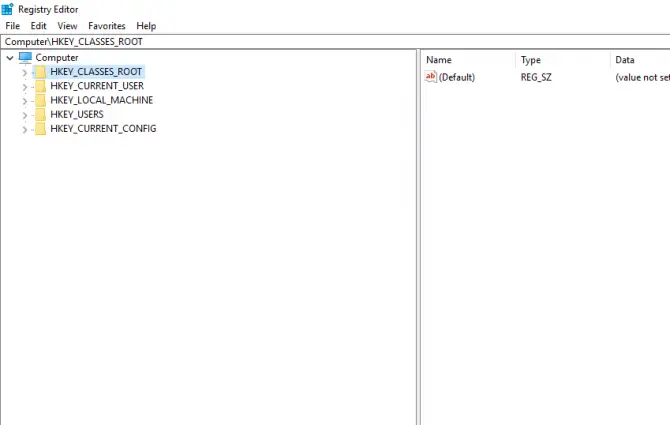
- Now go to following key in the Registry Editor.
“HKEY_LOCAL_MACHINE\Software\Policies\Microsoft\Windows\CloudContent”.
After reaching on CloudContent entry double-click on it, to expand its window towards the right-hand side.
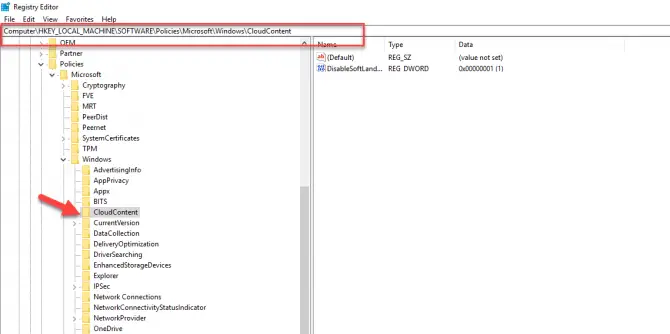
- Now right-click on plain white are in the CloudContent entry to create a 32-bit DWORD value. It does not matter at all if you are using 64-bit Windows, you still need to create 32-bit DWORD value. Name the value “DisableWindowsConsumerFeature”, and set its data value to “1”.
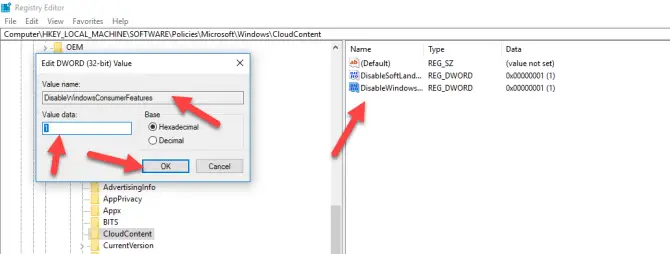
- Close all open windows, reboot your system once to apply the changes properly.
This should give you some protection against automatic software installation or even if you want to install software yourself but the software has not been verified from Microsoft, Windows 10 will not let you install it on your computer. This can be a great security measure on sensitive systems and a great saver from ransomware.



